The TrackMate tool config panel
When a TrackMate session is running, the Fiji toolbar displays a new tool specific to TrackMate.
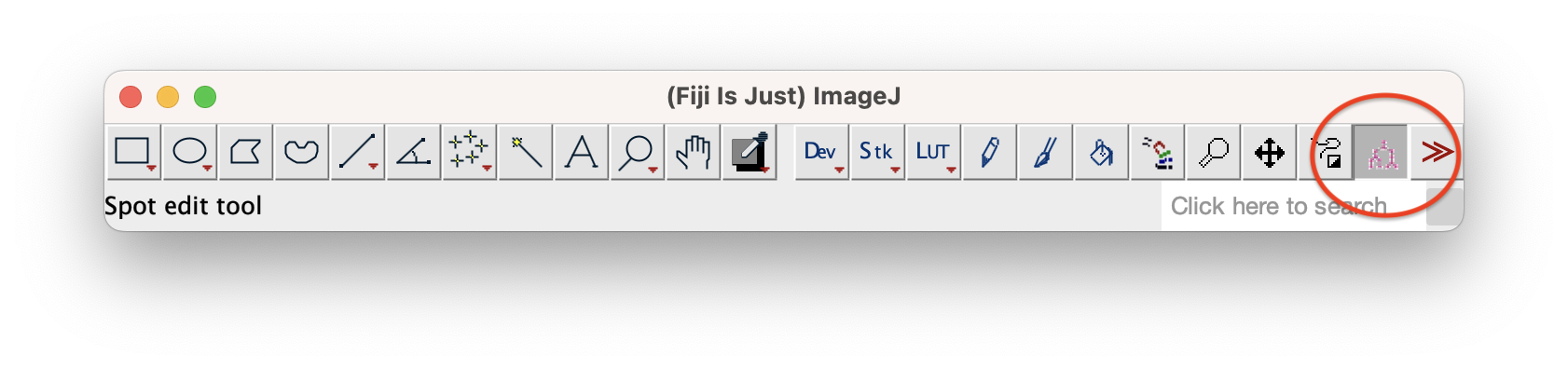
This tool must be active for the shortcuts displayed below to work. By ‘active’, we simply means that it must be selected.
Double-clicking on the tool icon will bring the TrackMate tool config panel:
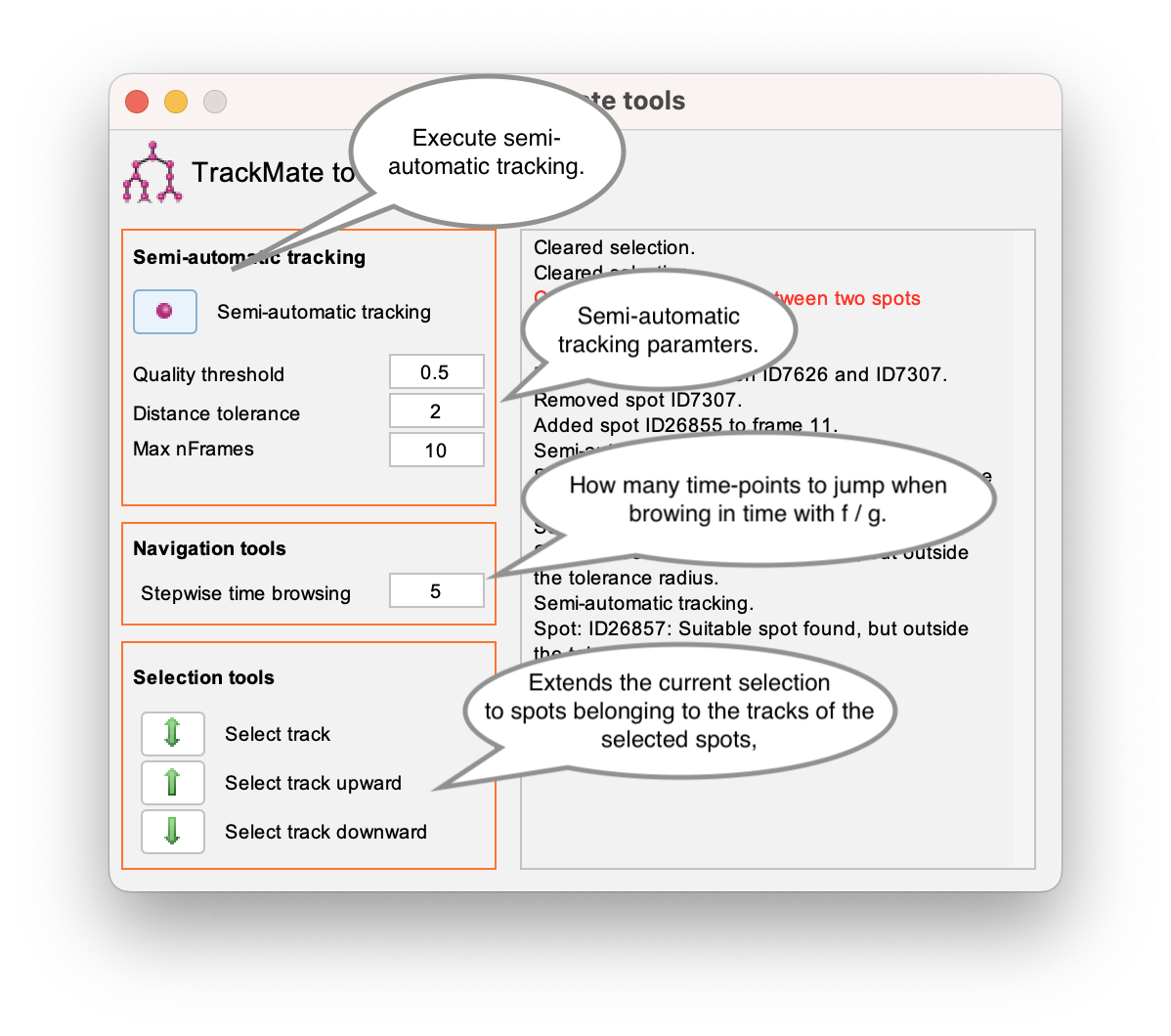
Related tutorials
The following tutorials exemplifies how to do manual curation or editing of tracks, where these shortcuts and tools are used:
- Manual editing of tracks using TrackMate shows how to manually curate and edit tracking results.
- Manual tracking with TrackMate shows how to perform a fully manual annotation of tracks in a source image.
Selection
| Key / Mouse | Action |
|---|---|
click inside a spot |
Select the spot. |
shift + click |
Add / Remove from selection. |
click and drag |
Draws a freehand ROI. All spots in the current frame inside the ROI are selected. |
shift + click and drag |
The spots across all frames inside the ROI are selected. |
Navigation
| Key / Mouse | Action |
|---|---|
↓ / ↑ |
When a spot is selected, navigate within a track, forward and backward in time. |
← / → |
Within a track, move across siblings. That is: move to a spot that belongs to the same track within the same frame. For instance: across two daughter cells after a cell division. |
⇟ / ⇞ |
Navigate across tracks. |
f / g |
Change the time-point currently displayed. Move backward / forward in time, by an amount specified in the TrackMate tool config panel. |
Editing.
All editing commands require the mouse to be placed inside a spot. No need to click.
| Key / Mouse | Action |
|---|---|
a |
Add a new spot at the mouse location. If the auto-linking mode is on, the new spot is automatically linked to the spot currently selected, and the new spot becomes selected. |
d |
Delete the spot at the mouse location. |
q / e |
Change the radius of the spot at the mouse location. Make it smaller / bigger. |
shift + q / e |
Like above, but with greater amount of changes. |
l |
Toggle a link between two spots in the selection. There must be exactly two spots selected, and they need to be not in the same frame. If a link already exists between the two selected spots, it is removed. |
shift + a |
Start semi-automatic tracking for the spot in the selection. The parameters for semi-automatic tracking can be edited in the TrackMate tool config panel. |
shift + l |
Toggle auto-linking mode on / off. |